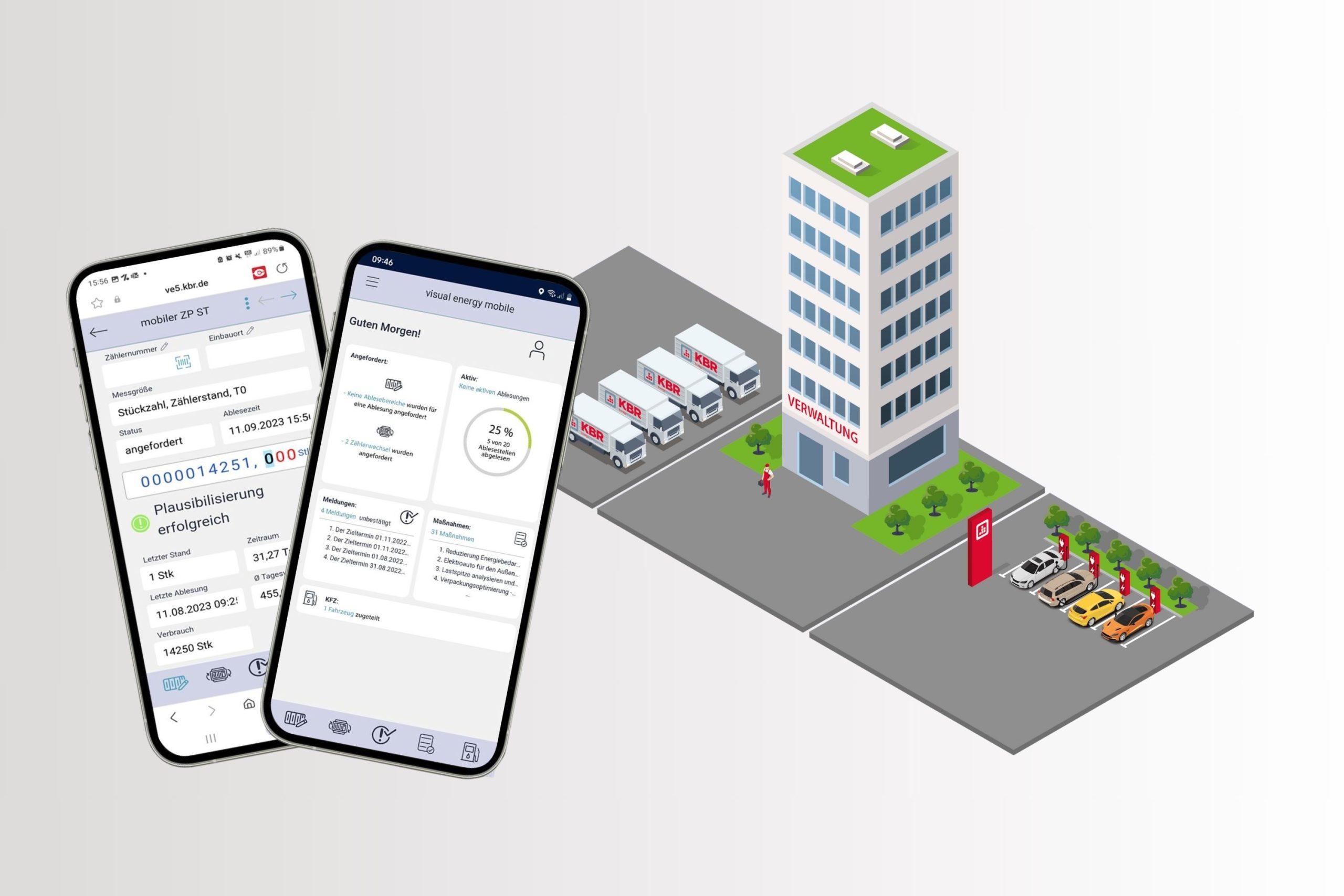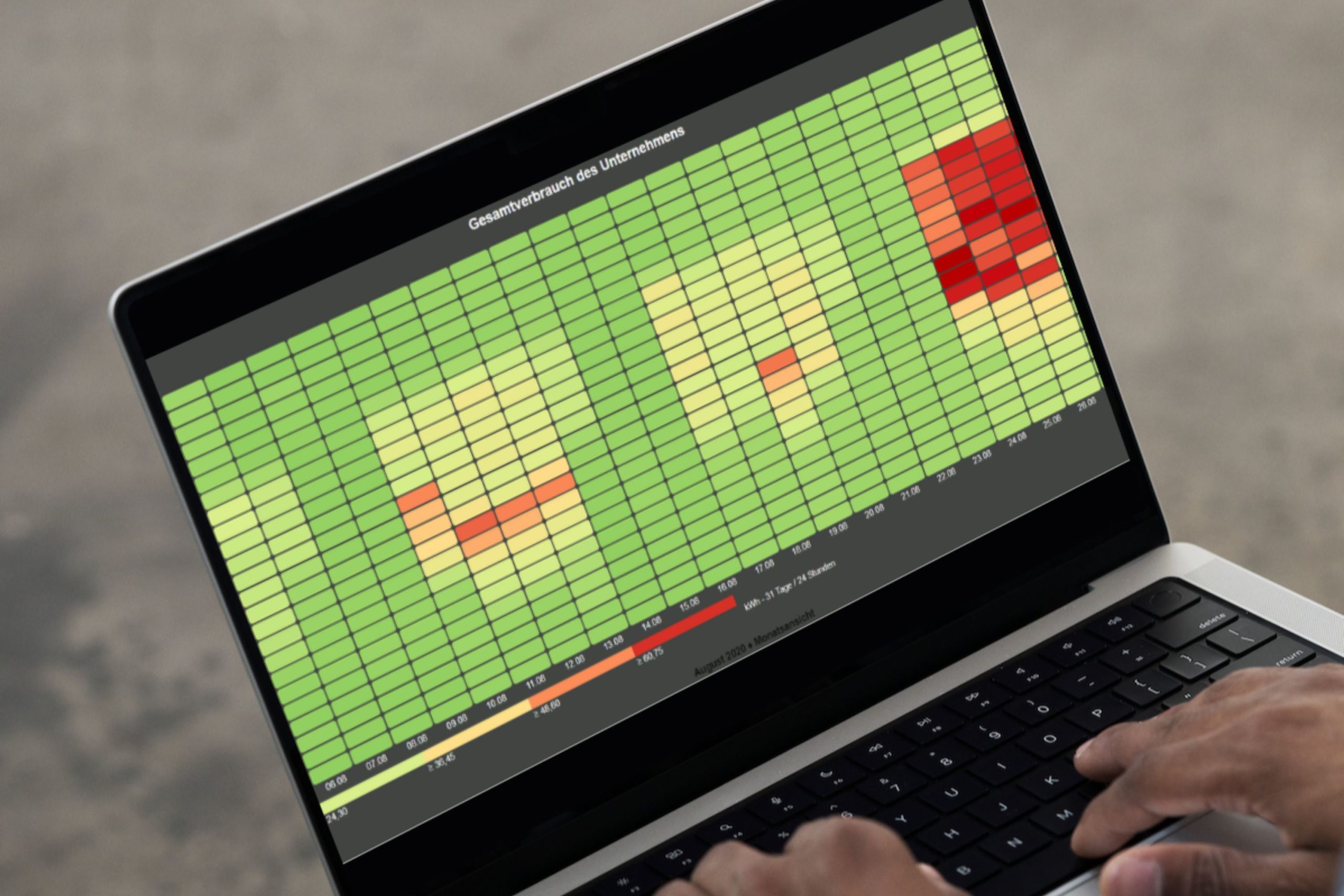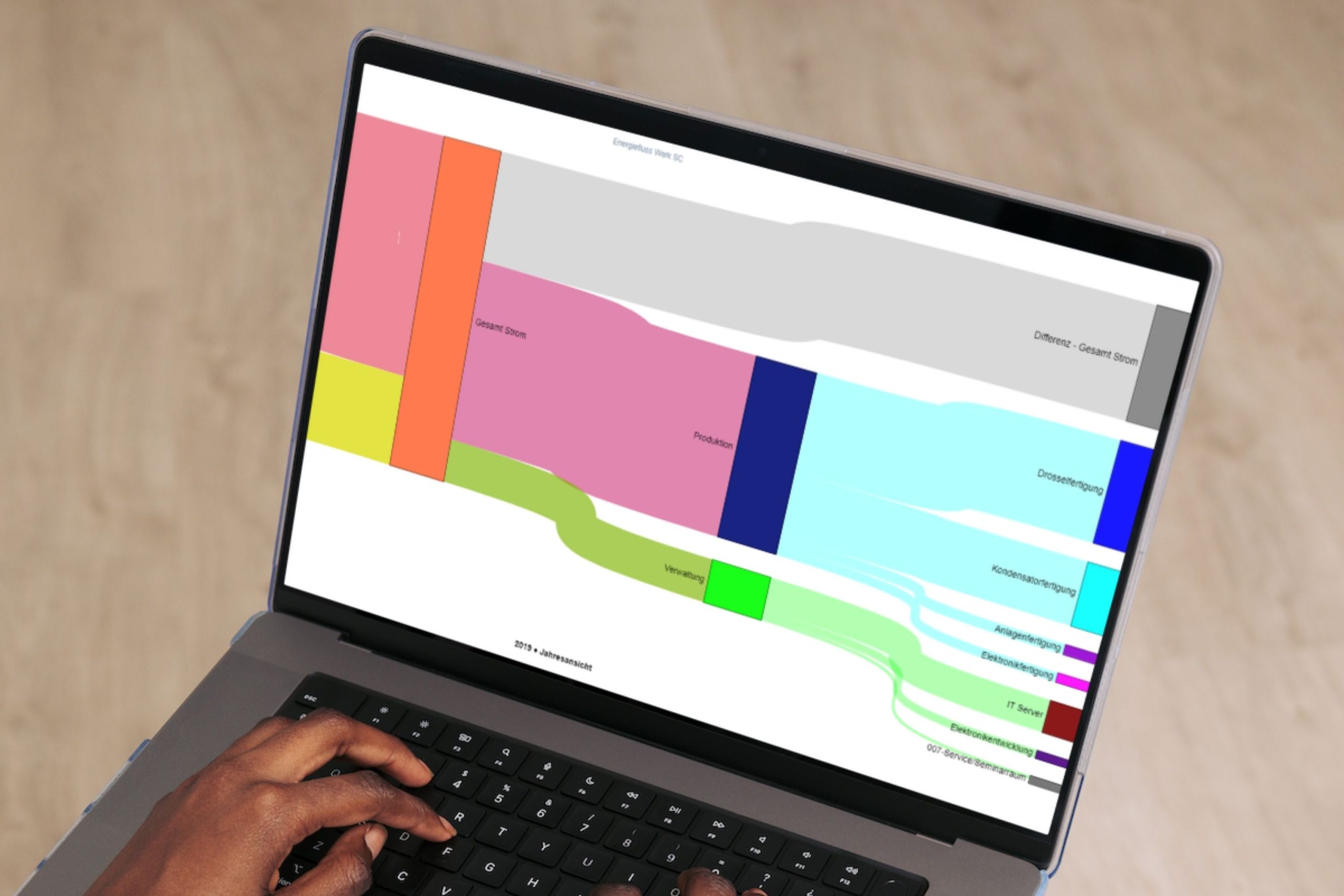Contact:
KBR Kompensationsanlagenbau GmbH
Am Kiefernschlag 7
91126 Schwabach
Phone: +49 9122 6373-0
Fax: +49 9122 6373-83
E-mail: info@kbr.de
Fax: +49 9122 6373-83
E-mail: info@kbr.de
Products and solutions:
Modern energy management
More than ever before, the way energy is used is crucial to a company’s success.
At the same time, energy management is becoming increasingly important.
KBR’s products and solutions are fundamental here.
TÜV certified:

ISO 9001, ISO 14001 and ISO 50001
Menu:
© Copyright 2024 KBR Kompensationsanlagenbau GmbH